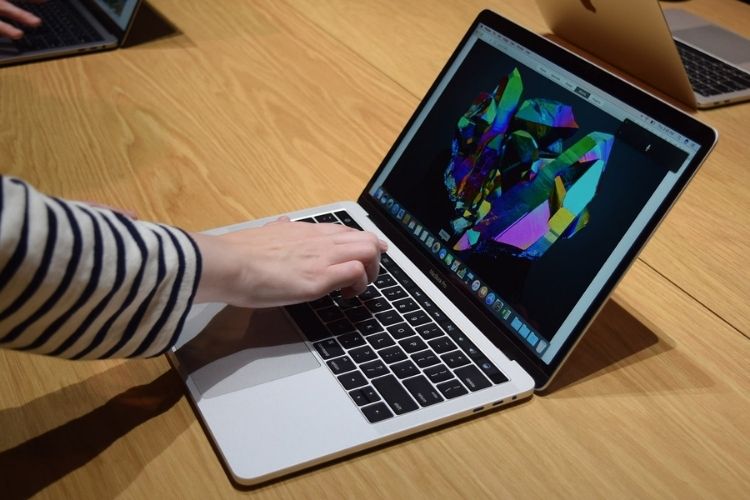Is your Mac running too slow? All computers slow down gradually over time, and Macs are no exception. But that doesn’t mean you have to put up with it. Here are some useful tips and tricks to improve Mac performance.
1. Close Resource-Hogging apps
If you have too many apps running at the same time, it can be a problem for regular work. So you should choose only those apps that you really need, and close the rest. You can use Activity Monitor to find out which apps are using most of the system’s resources.
Click Go and choose Utilities. Then click Activity Monitor. Here you’ll find details about different resources. First of all, pay attention to CPU and Memory. Highlight apps that consume most of your resources and click the X button in the upper corner to close them.
2. Scan Your Mac for Malware
Although Macs are more protected from malware because of their Unix Core and Apple’s default settings, but they can also be infected with viruses. Scanning Mac for malware with antivirus software is a reasonable idea if it is running slowly.
Some malicious programs hog CPU cycles, so that little capacity is left for your ordinary tasks. Removing malware and adware can improve the Mac performance.
3. Turn Off Visual Effects
Visual effects and animations look great, but they can make your Mac slower. Go to Systems Preferences, then choose Dock, and uncheck such options as Automatically hide and show the Dock and Animate opening applications. It is also advisable to change Genie effect to Scale effect in the Minimize window.
Also Read: How To Extend, Mirror And Split Screen In Windows
4. Remove Add-Ons in Browsers
Modern browsers are very complex and we often install many extensions and add-ons and forget about them. They make our browsers cluttered and slow down their speed. By uninstalling old plugins and extensions that you don’t use any more, you can increase the performance of your Mac.
5. Manage Startup Items
Startup apps are the apps that launch automatically when you start up your Mac. They take a lot of processing power and run in the background, so if you have too many of them, they will slow down the Mac.
Go to Systems Preferences and choose Users & Groups, and then click on Login Items and choose apps that you don’t want to start automatically and remove them from the list by tapping the minus button.
6. Organize Your Desktop
If you have too many icons on your desktop, they take up a lot of RAM. If your desktop is cluttered, it’s not easy to find necessary files, and it may also slow down your system. That’s why you should clean it up. Delete items you don’t use and combine similar ones in folders.
7. Clean Up Hard Drive
A quick way to find additional space is to delete the biggest and the oldest files that you don’t use any more. These may include logs, caches, large and old files, apps, widgets, and duplicate data. You can remove unnecessary files manually or use Mac cleaner apps.
This way, you’ll free a lot of space, and that will also help to speed up your Mac. If you have some valuable files like old photos, music, videos, or documents, store this data on an external drive or keep them in the cloud.