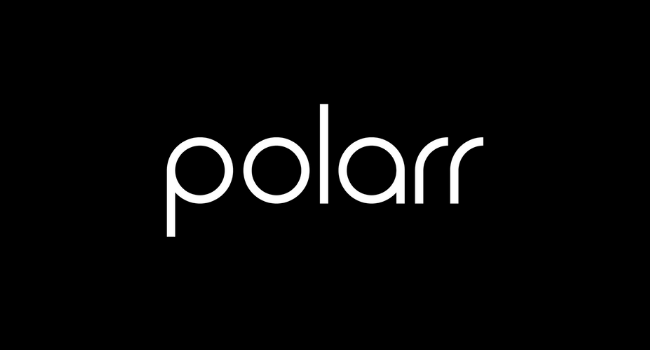Looking for a new photo editor that’s comparable to industry standard tools, like Lightroom? Polarr makes a compelling argument with its online photo editor, offering similar functionality in both its free version and monthly subscription service.
In this article we will review the Polarr Online Photo Editor, where we’ll cover what the app is and all the features to edit your photos with this tool.
What Is Polarr?
Polarr is a photo editing application available on both desktop and mobile. This tool is very similar to other photo editors such as Adobe Lightroom or Skylum Luminar.
Is The Polarr App Free?
Polarr does offer a free version of its application, which has a few feature restrictions, and offers Polarr Pro subscription to unlock all available features of the app.
How Much Does Polarr Pro Cost?
At this time of writing, Polarr Pro costs $24 per month – we’ll cover all the additional features in Polarr Pro later in our review.
Who Is Polarr Designed For?
You should check out Polarr:
- Looking for a free / affordable option to Photoshop or other expensive editors
- Looking to easily add special effects or retouch images with limited editing experience
- Quickly auto-enhance your images
- Perform more complex edits using the Polarr Pro subscription
- Jump into a photo editor with an easy interface / low learning curve
- Learn how to perform photo editing, leveraging Polarr’s expansive online tutorial library
Pros And Cons Of Polarr
Below are the pros and cons of the Polarr app:
Pros
- Several lighting and color adjustment options
- Ability to set / resize images
- Easy and intuitive interface
- Raw image import – automatic JPEG conversion
Cons
- Best served for single users – no organization / sharing options
- Price point is higher than industry standards like Adobe Lightroom
- Monthly subscription service for Polarr Pro
Photo Editing With Polarr
Now we will cover all the basics and our experience with Polarr.
1. Managing Your Photos
Importing your photos is simple – the app will automatically convert any RAW images into JPEG format for editing, allowing you to open folders or connect photo files directly within the app.
Unfortunately the organization features within this app are lacking in that you aren’t able to tag or reject images that you’ve imported.
However, Polarr will show you common meta tags for your photos, including f-stop, shutter speed, ISO, focal length, and geotagging.
2. Auto Enhance Feature
In editing programs, using the “auto” or “auto enhance” buttons can be useful for getting a better starting point to work from.
In Polarr, the Dehaze slider is aggressive, which helps to obstruct shadows, although you can change the highlights, blacks and contrast sliders. For smooth, hazy pictures, Auto-enhance works well and can produce eye-catching effects in a single click.
3. Tone and Color Adjustments
Similar to Lightroom, Polarr provides color and tonal controls. For white balance, it has Temperature and Tint sliders, but no auto-white-balance option. It also has a Vibrance slider to help with color improvements.
Polarr includes highlights, shadows, white and black sliders while changing color, which you adjust to reach a complete tonal spectrum when displaying the histogram.
In either side of mid-tones, whites and blacks customize large sections. Only the brightest / darkest areas of the picture are changed when adjusting the highlights and shadows.
4. Curves
The curves in Polarr can be useful for introducing some basic color to the images you’re editing, but the changes are modest compared to other photo editing softwares. Polarr offers a RGB curve for tweaking the contrast within your images that’s simple to use.
5. Sharpening
For sharpening effects, Polarr provides a clarity slider that sharpens mid-tones and usually adds punch to images and a very simple sharpening slider with no control of the radius. Again, the sharpening tool is simple, but somewhat lacking.
More Features and Tools
Outside of the main features mentioned above, here are several other tools included within Polarr:
- Crop tool
- Spot removing tool (heal and clone modes)
- Distortion correction
- Text tool
- Film filters
- Photo effects (grain, diffuse, pixelate, fringing)
Polarr Pro Features
Now we will cover the more options available when you subscribe to Polarr Pro:
1. Masks
Polarr Pro offers masking tools for radial, gradient, color, brush, depth and luminance. If you would like to manually pick an area for easier access, you can use the brush tool.
It also provides an optional “Edge Aware” assist that helps prevent contrasting edges while you are painting areas for selection, if used carefully. For masks, there are also brush size, contrast, stiffness, flow, feathering, delete, display mask and invert options.
2. Overlays
You can also add overlay effects within Polarr, you can use your own background overlay or one of the Polarr presets (clouds, sky, backdrops, etc…)
3. Noise Reduction
Polarr Pro offers color and luminance Denoise sliders to sharpen or reduce noise within your photos. These edits don’t currently combine with masks.
3. Exporting Photos
Polarr lets you save your file, upload it, or batch export it after finishing your edit. In-app export allows you to save in either .JPEG or .PNG format, and percentage of pixel size and image quality.
Conclusion
Polarr is an excellent free photo editing app, for those who are looking for alternatives to Photoshop Elements or Lightroom.
While the free version is robust, the yearly subscription of $24 per month offers similar functionality as other industry standard tools like Adobe Lightroom or Skylum Luminar.
Also Read: