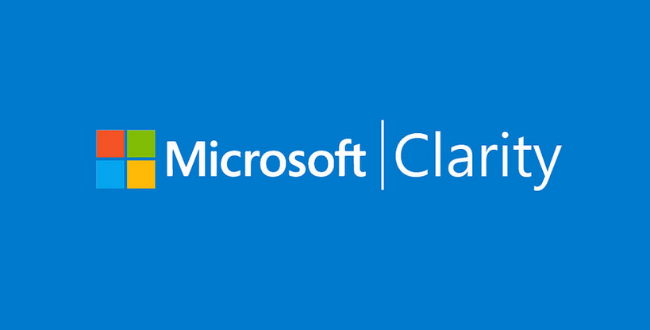Microsoft recently launched its free analytics tool called Microsoft Clarity that allows webmasters to track website usage statistics, heatmaps, session recording and more.
In this article we will dive into what Microsoft Clarity is, key features included in this tool, and how to install it on your WordPress website.
What Is Microsoft Clarity?
In a nutshell, Microsoft Clarity tracks metrics about how users engage with your website. it summarizes that information and helps you to discover and highlight interesting segments and behaviors of your site visitors.
It offers simple sessions, experiences and engagement information and breaks users down by type device, country and other metrics. You can explore heatmaps and session recordings with both of those views, which will help you to improve your site’s design to offer a better user experience and potentially convert more users.
Key Features Of Microsoft Clarity
Microsoft Clarity presents an extensive summary in its analytics dashboard, as you would expect from an analytics tool. It provides all the normal types of metrics one would expect; session counts, overall visitors, specifics of page views, and the like.
Surprisingly, in a device like this, the dashboard lacks any of the metrics you would anticipate. There is no ‘bounce rate’, no ‘conversation rate’ and none of the kinds of tables from applications like Google Analytics that you might use. You also can’t compare performance between dates.
However, Microsoft Clarity does offer some unique insights, including unique reports such as ‘anger taps’ and ‘excessive scrolling’ that reflect people who may have been confused or angry when navigating your web page.
It can be a perfect way to figure out where your website is getting your customers down by diving into these. It may be a perfect way to boost interaction, minimize bounce rates, or raise conversions to solve those problems.
Session Recording and Playbacks
One highlight of Microsoft Clarity is its session and playback recordings, allowing you to track mouse movements, scrolling, and clicks from users on your web pages.
Clickmaps and Heatmaps
Clarity offers heatmap tools that will record where users are clicking on your website to help you understand where your users are navigating/interacting with the most.
It would be great if Clarity introduced scroll depth as an addition to its tool tracking to see how far users are scrolling on your page before abandonment.
Custom Filters
Filters are fantastic for really digging into user behavior and Clarity allows you to set basic and advanced types of filters.
Whether you’re looking to track sessions in which users filled out a lead form or create heatmaps that show which users might be frustrated by your page design, you can set filters in a variety of different ways within Microsoft Clarity.
Below are the most important filters in Microsoft Clarity:
Time frame
- Today
- Last 3 days
- Last 7 days
- Last 30 days
- Custom
Insights
- Rage clicks
- Dead clicks
- Excessive scrolling
- Quick backs
Device
- PC
- Tablet
- Mobile
- Other
User actions
- Cursor movement
- Entered text
- Selected text
- Resized page
Additionally, here are several advanced filters you can leverage in the tool:
User info
- Browser
- Operating system
- Device
Path
- Visited URL
- Entry URL
- Exit URL
- Referring site
Session
- Session duration
- Session click count
- Session page count
Page
- Page duration
- Page click count
- JavaScript error
- Image error
- Page size
- Screen resolution
- Visible page
- Hidden page
Insights
- Rage clicks
- Dead clicks
- Excessive scrolling
- Quick backs
User actions
- Cursor movement
- Entered text
- Selected text
- Resized page
- Page scroll depth
Insights Dashboard
This insight dashboard gives you a rundown of metrics about the success and actions of the customers and visitors to the site.
The dashboard provides aggregate analytics to help you achieve an all-encompassing view of the traffic on your platform. You can see the number of people who have tapped on non-existent links at a glance.
You can also find other bits of statistics such as the amount of mistakes occurring on your users and the total time spent by a user when visiting the website. Microsoft also offers filters that let you zoom in on some stuff.
Here’s a list of the most common metrics included in the Microsoft Clarity dashboard:
- Sessions
- Pages per session
- Scroll depth
- Engagement (active/inactive), measured in minutes
- Dead clicks (when the user clicked on an area or element without effect)
- Rage clicks (when the user clicked rapidly several times on an area or element)
- Referrers
- Devices
- Browsers
- JavaScript errors
- Countries
- Operating systems
- Quick backs (users moving back and forth between two sets of pages)
- Most popular URLs that are visited
Other Advantages Of Using Microsoft Clarity
Beyond the features listed above, Microsoft Clarity has some other beneficial features, which we’ll cover below:
1. Privacy Focused
Clarity is GDPR compliant, taking care in hiding sensitive information, such as numbers, images, and form contents not being tracked in all of its recordings or heatmaps, which is ideal so you aren’t accidentally storing sensitive data like a user’s address or credit card information.
2. Machine Learning Filters
Microsoft Clarity handles machine learning to recognise behaviors such as ‘excessive clicking’,’ rage clicking’,’ dead clicking’ in the dashboard, heatmaps, and session logs, rather than the usual filters such as OS, country, timeline, browser, etc.
This can help to differentiate the pieces of a web page on a website that will be counterintuitive to consumers.
3. Improving Your Website’s SEO Through UX Data
To customize your website for search engines, the primary goal is to draw more traffic to your website.
But in the long term, this would not help you if consumers struggle to find what they are searching for on your website, which is harmful for your overall business goals if users aren’t converting once they land on your web pages.
If you are able to recognise the main parts on your website that guide visitors to your priority pages for better conversions, you will be able to boost your performance and productivity.
The details in Heatmaps will show you which location gets more clicks and operations. Studying and evaluating them will then guarantee that information of greater meaning is accessible to the customers. In the same way, you can churn more intuitive pages with rage-click content.
How To Install Microsoft Clarity On Your Website
If you own a WordPress website, Microsoft Clarity is easy to set up.
Microsoft launched its own plugin that you can download from the WordPress repository. Simply install the plugin and you’ll have Microsoft Clarity tracking for your website.
You can also install the tracking code manually – simply copy and paste it into your <head> section of your website, similar to Google Analytics or Google Tag Manager tracking.
Impact On Site Speed
Surprisingly, there isn’t much, if any, impact on your site speed load time when installing Clarity’s tracking tag.
Integrating Other Analytics Tools With Microsoft Clarity
While Clarity is relatively new, you have the option of integrating it with your Google Analytics accounts.
How Much Does Microsoft Clarity Cost?
Microsoft Clarity is free for all users and doesn’t have a pricing option available yet.