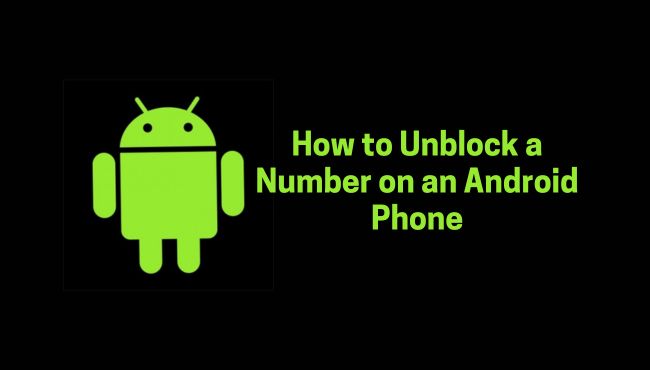Blocked someone on your Android phone but now need to reverse it? Maybe it was a mistake, or you’ve reconciled with someone after an argument. Either way, unblocking a number is quick and simple when you know where to look.
Here in this guide we will discuss on how to unblock a number on an Android phone. Let us get started without any ado!
Access Your Phone’s Call Settings
The first thing you’ll need to do is find where blocked numbers are listed on your phone. Most Android devices store this list in the phone or dialer app. Different manufacturers have slightly different layouts, but the steps are quite similar across devices.
- Open Your Phone App: Tap the app you use to make calls. On most Android phones, it’s labeled “Phone” and has a green icon.
- Locate the Menu: Look for the menu icon, usually three vertical dots or a gear icon. This is typically found in the top-right corner.
- Go to Settings: From the menu, select “Settings” or “Call Settings.” This section contains options for customizing calls, managing voicemail, and adjusting blocked numbers.
- Find the Blocked Numbers Option: Scroll through the settings until you see something like “Blocked Numbers” or “Spam and Blocked.” Tap on it to open the list.
If you can’t find the option, don’t worry. Some phones organize settings differently. Try checking under categories like “Call Blocking” or “Spam Protection.” Once you’ve accessed the blocked numbers section, you’re ready for the next step.
How to View and Manage Blocked Numbers
Once you’re in the blocked numbers section, you’ll see a list of every number you’ve blocked. This is where you can manage and remove any blocked contact.
- Scroll Through the Blocked List: Look for the number you want to unblock. The list may show numbers as they appear on your contact list or display them as digits.
- Tap the Number: Select the number you want to unblock. Some devices may require you to hold down the number briefly to open more options.
- Choose “Unblock”: Once the menu appears, tap “Unblock” or “Remove from Block List.” The specific wording may vary depending on your device.
- Confirm Your Action: Some phones will ask if you’re sure. Tap “Yes” or “OK” to confirm.
Your phone will instantly remove the number from the blocked list, allowing the person to call or text you again. The process only takes a few seconds once you’re in the right menu.
Test the Unblock
Now that you’ve removed the block, you might want to test it. You can check if the unblocking worked by having the person call or message you.
- Ask Them to Call or Message: Let the person know they should try contacting you. If the block was removed, their call or text should come through without issues.
- Check Your Call or Message Log: Open your call history or messages app. If the unblock worked, their number should appear in your list of recent contacts.
- Verify Your Notifications: Make sure you haven’t muted the person in your messaging app or silenced notifications from their number. Sometimes, muted contacts might seem blocked even after unblocking them.
If their calls or messages still don’t come through, double-check the blocked numbers list to ensure the unblock was successful. Occasionally, other apps or settings can interfere, so troubleshooting might be needed.
How to Unblock Numbers in Messaging Apps (If Needed)
If you use apps like WhatsApp, Messenger, or similar platforms, unblocking someone on your phone doesn’t automatically unblock them on these apps. You’ll need to unblock them separately in each app.
- Open the App: Launch the messaging app where the person is blocked.
- Go to Settings: Look for the settings menu. This is often in the top-right corner of the app.
- Find Blocked Contacts: Navigate to the section where blocked numbers are listed. It may be labeled “Privacy” or “Blocked Users.”
- Unblock the Contact: Select the person’s name or number and tap “Unblock.”
Repeat this process for any other messaging app where you’ve blocked the person. It’s a bit tedious but necessary if you want to restore full communication.
Common Issues and How to Solve Them
Sometimes, things don’t go as planned. Here are a few common problems you might face and how to fix them.
The Number Is Still Blocked
If calls or messages still don’t come through after unblocking a number, check the following:
- Restart Your Phone: A quick restart can refresh your phone’s settings and resolve minor glitches.
- Check for Other Blocking Features: Apps like Truecaller or Google Phone may have their own blocked lists. Open these apps and look for blocked numbers.
- Review Carrier Settings: Some carriers allow you to block numbers directly through their services. Log in to your carrier’s website or app to see if the number is still blocked there.
The Number Is Missing from the Blocked List
If you can’t find the number you want to unblock, it might not have been blocked on your phone. Instead, it could be flagged as spam. Check the “Spam” section in your call or messaging app to ensure the number isn’t listed there.
Wrapping It Up
Unblocking a number on an Android phone doesn’t have to feel like a chore. With a few taps, you can restore communication and get back on track.
Whether you blocked someone by mistake or changed your mind, following these steps ensures a smooth and frustration-free experience. Keep this guide handy, and you’ll unblock numbers like a pro!
Also Read: