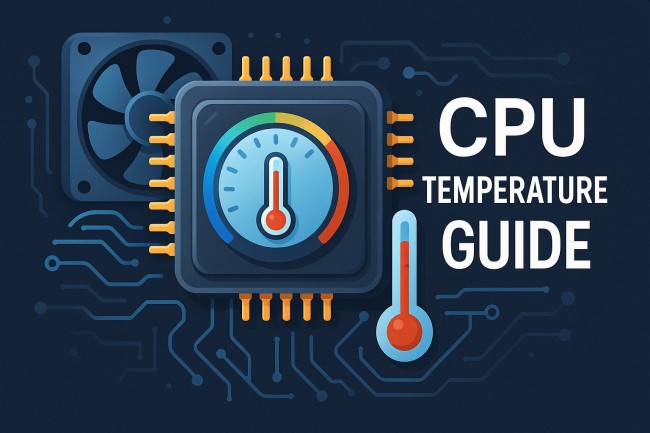Maintaining an optimal CPU temperature is critical for system stability, longevity, and performance. Whether you’re a gamer pushing your hardware to its limits or a professional running intensive workloads, understanding what constitutes a ‘normal’ CPU temperature and what steps you can take to keep it in check will ensure your system runs smoothly.
In this comprehensive guide, we’ll explore CPU temperature norms, how to measure them, factors that influence temperatures, and actionable strategies to keep your processor cool.
What Is CPU Temperature?
CPU temperature refers to the thermal state of the processor die, measured in degrees Celsius (°C). As your CPU executes instructions, it dissipates electrical energy as heat.
Excessive heat can cause thermal throttling, reduce component lifespan, or even lead to system shutdown to prevent damage. Manufacturers specify a maximum junction temperature (Tjmax) beyond which the CPU will throttle or shut down to protect itself.
Measuring Your CPU Temperature
To accurately monitor your CPU’s thermal performance, use reliable software tools:
- HWMonitor (Windows)
- Core Temp (Windows)
- Open Hardware Monitor (Windows)
- lm-sensors + Psensor (Linux)
- iStat Menus (macOS)
These utilities read temperature sensors embedded within modern CPUs (Intel and AMD) and report per-core and package temperatures. For consistency, always compare idle and load readings taken with the same tool.
Normal CPU Temperature Ranges
Understanding typical temperature brackets will help you judge whether your system is running too hot.
Idle Temperatures
- Intel CPUs: 30°C to 40°C
- AMD CPUs: 35°C to 45°C
Idle temperatures depend on background tasks and ambient conditions. Expect slightly higher readings on systems with poor airflow or in warmer rooms.
Typical Load Temperatures
Under moderate to heavy workloads (gaming, video encoding, benchmarking):
- Intel CPUs: 60°C to 75°C
- AMD CPUs: 65°C to 80°C
For sustained loads, some high-end chips may safely run into the low 80s (°C), but prolonged operation near maximum limits should be avoided.
Maximum Safe Temperatures (Tjmax)
- Intel: Typically between 100°C and 105°C
- AMD: Around 95°C to 100°C
Above these thresholds, modern CPUs will initiate thermal throttling—reducing clock speeds to shed heat—or perform an emergency shutdown if temperatures continue to climb.
Factors Influencing CPU Temperature
Several elements can affect your CPU’s thermal behavior:
1. Ambient (Room) Temperature
Higher room temperatures raise baseline idle and load temperatures. Aim to keep ambient under 25°C for optimal performance.
2. Cooling Solutions
Stock coolers vs. aftermarket air coolers vs. AIO (all-in-one) liquid coolers vs. custom loops. Cooling capacity varies widely, impacting heat dissipation.
3. Case Airflow and Design
Intake and exhaust fan configuration, dust filters, cable management, and airflow paths determine how effectively heat is expelled.
4. Workload and Usage Patterns
Short bursts of CPU-intensive tasks produce spikes, while sustained rendering or folding workloads generate consistent high temperatures.
5. Quality of Thermal Interface Material (TIM)
Over time, thermal paste can dry out, reducing conductive efficiency between the CPU heatspreader and the cooler.
How to Keep Your CPU Temperature Low
Implement the following strategies to ensure your CPU stays within safe operating temperatures:
1. Quality Thermal Paste and Proper Application
- Why It Matters: Thermal paste fills microscopic gaps between the CPU heatspreader and the cooler base. Poor or dried-out paste leads to hotspots.
- Recommendation: Use high-performance compounds (e.g., Arctic MX-4, Noctua NT-H2). Reapply every 1–2 years, following the manufacturer’s pea-sized or X-pattern guidelines.
2. Air Cooling vs. Liquid Cooling
- Air Cooling: Tower-style heatsinks with 120 mm or 140 mm fans are cost-effective and low-maintenance. High-capacity models (e.g., Noctua NH-D15) rival entry-level AIOs.
- Liquid Cooling: 120 mm to 360 mm radiators offer efficient heat removal, particularly for overclocked systems. AIO units require periodic inspections for leaks and pump health.
3. Optimizing Case Airflow
- Intake and Exhaust Balance: Aim for slightly positive pressure (more intake than exhaust) to minimize dust buildup.
- Fan Placement: Position intake fans at the front/bottom and exhaust fans at the top/rear for optimal thermal pathways.
- Cable Management: Route cables behind the motherboard tray to reduce airflow obstructions.
- Dust Filters: Clean or replace filters regularly to prevent airflow restriction.
4. Fan Curve Tuning
Most modern motherboards and GPU utilities allow custom fan curves:
- Linear Curve: Fans speed up proportionally with temperature.
- Aggressive Curve: Fans ramp quickly at low temperatures—ideal for short load spikes.
- Hybrid/Priority Curve: Balance noise and cooling by maintaining low RPM until a threshold, then ramp rapidly.
5. Undervolting and Underclocking
- Undervolting: Reducing CPU core voltage can significantly lower temperatures with minimal performance loss. Tools like Intel XTU (Windows) or Ryzen Master (Windows) offer safe undervolt controls.
- Underclocking: Decreasing all-core clock speeds can limit thermal output for systems that don’t require maximum performance.
6. Regular Maintenance and Cleaning
- Dust Removal: Use compressed air to clean fans, heatsinks, and filters every 3–6 months.
- Inspect Fans and Pumps: Listen for unusual noises that indicate bearing wear or pump failure.
Monitoring and Alerts
To proactively manage temperatures, set up monitoring and alerts:
- Software Alerts: Configure tools like HWMonitor or SpeedFan to send notifications or change fan profiles at critical thresholds.
- BIOS/UEFI Warnings: Many motherboards support BIOS-level alarms or automatic shutdowns based on CPU temperature.
Conclusion
Maintaining a normal CPU temperature is a blend of choosing the right hardware, optimizing airflow, and practicing routine maintenance. Aim for idle temperatures below 40°C and load temperatures under 80°C for most modern CPUs.
By applying quality thermal paste, selecting an effective cooling solution, tuning fan curves, and keeping your system clean, you’ll ensure peak performance, quiet operation, and extended hardware lifespan.
Frequently Asked Questions (FAQs)
Q1: What’s the difference between CPU package and core temperatures?
Package temperature refers to the overall CPU housing, whereas core temperatures reflect individual core sensors. Core temps often vary slightly between cores.
Q2: Can I run my CPU at 90°C indefinitely?
Occasional spikes to 90°C under full load are acceptable, but sustained operation at or above this level accelerates wear and risks thermal throttling.
Q3: How does ambient temperature affect CPU temps?
A 5°C rise in room temperature typically translates to a 5°C increase in CPU temperatures. Cooler rooms always help.
Q4: Are liquid coolers better than air coolers?
Liquid coolers generally offer superior thermal performance in constrained spaces or overclocked setups, but premium air coolers can match them at lower cost and maintenance.